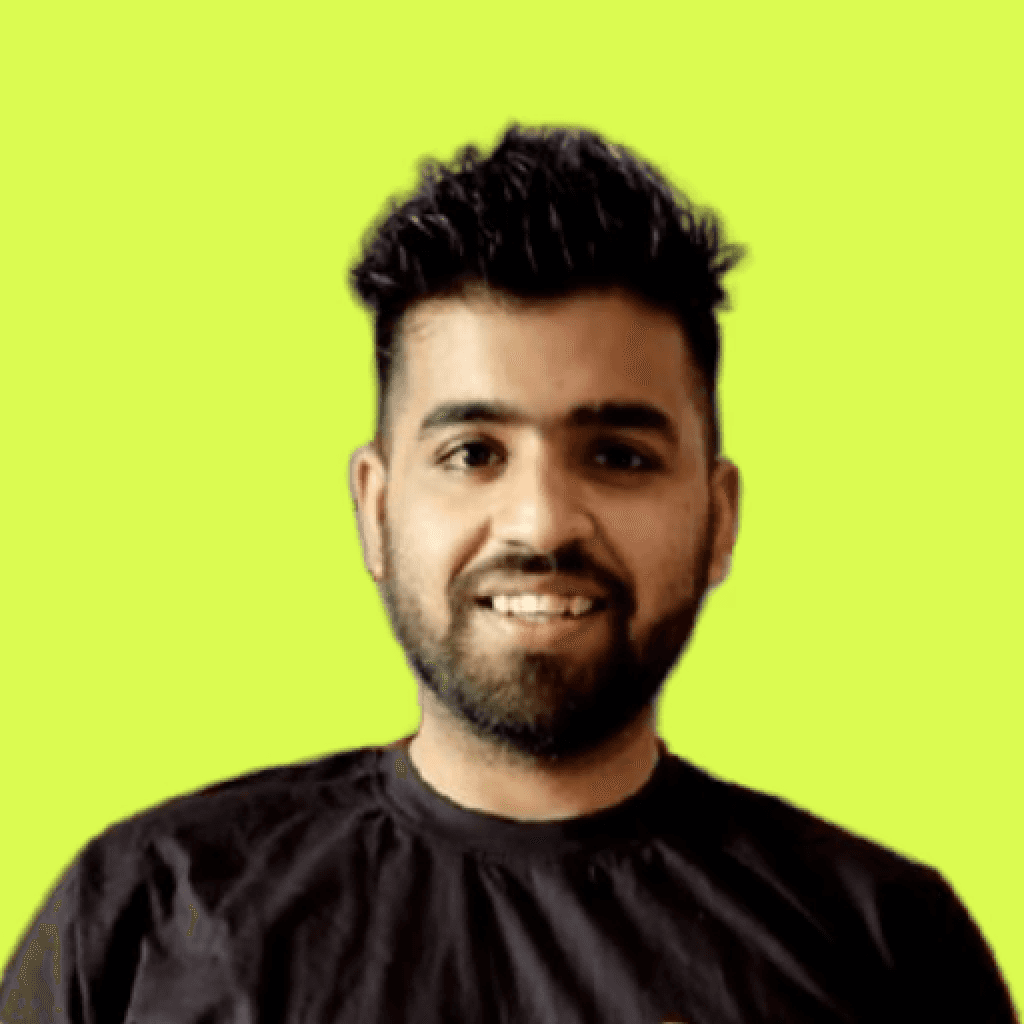Selecting an Azure VM for a production workload is more than a preference click; it's an engineering decision with budgetary consequences. The first time I faced the Azure catalog, the scatter of SKU names and series numbers felt like staring at the periodic table after midnight.
I wound up spinning multiple trial deployments just to map vCPU counts to real-world throughput for a single Web API. Within a week, I'd burned through my testing quota and learned two lessons: pricing ramps faster than the clock, and no one reads the fine print except you. Such misadventures prompted me to draft this guide. The goal is straightforward: catalog the tactics that streamline VM selection and spare others the late-night guesswork. What's ahead is a deep dive into workload matching, compatibility flags, and overlooked cost controls, all distilled into usable steps.
Why Choosing the Right Azure VM Matters
Selecting a virtual machine that harmonizes with a specific application stack is not a trivial matter. Performance continuity and budget discipline both hinge on that single decision:
When the chosen SKU aligns with workload characteristics, latency, I/O throughput, and CPU contention remain at acceptable levels. The end result is a platform that feels responsive rather than sluggish.
Matching Azure VM size to actual resource use prevents the expensive cushion that oversized instances automatically create. Accurate sizing, therefore, translates directly into lower monthly invoices.
Architects who guess or round up in haste frequently tip into over-provisioning, while those who skip benchmarking altogether risk underperformance.
Growth is the only constant in technology, and provisioning a VM that sits comfortably between minimum and maximum forecasts leaves room to stretch. Elasticity follows naturally from an initial prudent choice.
Each class of Azure VM is purpose-built, whether for high-throughput databases, number-crunching analytics, real-time web hosting, or machine learning experimentation. The optimization benefits evaporate if the workload does not pair with the correct family.
Understanding Your Workload Requirements
Selecting a virtual machine is more than guessing; it starts with a careful look at the work you actually plan to run. Azure offers a remarkably wide slate, but that variety means little if you don't first clarify whether your code lives mainly in memory, pounds on disks, or spins out web traffic.
Workload Types and Matching VM Categories
Here’s a quick overview of common workload types and their best-matched Azure VMs:
Web applications usually settle nicely on the general-purpose D-series, whose even mix of CPU power and RAM quietly supports both front-end requests and the back-end tasks they trigger.
Relational databases lean toward memory-optimized E-series or M-series instances, where generous memory allowances keep indexes hot and in-memory analytics stay snappy.
Analytics engines that chew through large data sets tend to favor the Lsv2-series; its high-throughput disks and fast networking help shuttle terabytes with minimal friction.
AI models, especially those built on deep learning frameworks, demand the raw compute of GPU-focused NC, NV, or ND-series instances, which distribute thousands of CUDA cores across dedicated adapters.
Batch workloads such as video rendering or parametric simulations fit the F-series, where clock speed and core count combine for maximum bursts rather than always-on heft.
Best Practice: Document your exact needs for CPU cycles, RAM, disk space, and network bandwidth. That hard number next to its workload type will tell you which Azure SKU stops being a guess and starts becoming the right tool for the job.
Azure VM Types and Series Explained
Microsoft Azure's virtual machines portfolio is far from one-size-fits-all; each type emerges from different engineering assumptions, and it pays to know the distinctions. The following quick guide briefly summarizes the series you are likely to encounter in production.
General-Purpose VMs
Balanced CPU-to-memory ratios make them suitable for a variety of workloads, including testing, dev environments, and low-traffic web servers.
Examples: B-series (cost-effective burstable VMs), D-series (enterprise-grade applications).
Use Cases: Small databases, web hosting, dev/test environments.
Compute-Optimized VMs
High CPU-to-memory ratio, designed for processing-heavy applications.
Examples: F-series (batch processing, web servers).
Use Cases: High-performance computing, targeted applications requiring significant processing power.
Memory-Optimized VMs
Optimized for workloads needing high memory capacity for tasks like caching or processing large datasets.
Examples: E-series (analytics), M-series (huge databases).
Use Cases: Relational databases, data warehousing, memory-driven computations.
Storage-Optimized VMs
Tailored to handle heavy write operations with low latency and high throughput.
Examples: Lsv2-series.
Use Cases: Big Data, NoSQL databases, large transactional databases.
GPU-Optimized VMs
Built with GPUs for workloads requiring parallelism like AI, graphics rendering, or gaming.
Examples: NC-series, ND-series, NV-series.
Use Cases: Deep learning, virtual desktops, video rendering.
High-Performance VMs
Provide maximum computational power and are specifically designed for scientific modeling and simulations
Examples: H-series.
Use Cases: Weather simulations, computational chemistry, and large-scale modeling.
How to Compare Azure VM Options
Not all VMs are created equal, even within the same category. Comparing their specifications, performance benchmarks, and cost is essential.
Here’s an example of an Azure VM comparison chart highlighting key differences in CPU, memory, storage, and pricing:
VM Series | vCPU | Memory (GB) | Storage (SSD) | Starting Price | Notes |
D-Series | 2–96 | 8–504 | Up to 2,400 GB* | $41.61/month | Local SSD on some models |
F-Series | 2–36 | 4–72 | Local SSD on some | $38.00/month | Varies by region, OS, and series |
E-Series | 2–64+ | 16–504+ | Up to 2,400 GB* | $58.40/month | Local SSD on some models |
NC-Series | 6–18 | 56–112 | Varies | $1.60/hour | GPU-accelerated; Varies by model/region |
Pro tip: Always use the Azure Pricing Calculator or other comparison tools to get accurate and up-to-date pricing tailored to your workload and region.
Optimizing Azure VM Performance
Azure offers an extensive suite of monitoring dashboards, analytics logs, and diagnostic extensions that let administrators fine-tune instance behavior while keeping cloud spend manageable:
Azure Hybrid Benefit: Azure Hybrid Benefit enables customers to transfer Windows Server or SQL Server entitlements from on-premises hardware to the cloud, thereby eliminating or reducing recurring licensing costs.
Reserved VM Instances: Commit to 1–3 year terms through Reserved VM Instances can yield discounts approaching 72%, making it a sound choice for steady, predictable workloads.
Spot VMs: You can absorb interruptions and may turn to Spot VMs, which recycle capacity at a fraction of the usual rate, saving up to 90%. However, uptime cannot be guaranteed.
Right-Sizing: Avoid over-provisioning, which can occur easily during the launch fog, so right-sizing the machine series based on actual metrics is essential. Go to the Azure VM Series Selector to understand and choose the most efficient option.
Automate VM Lifecycle: Use Logic Apps or Azure Automation to schedule automatic start and stop times for development and test environments, reducing unnecessary costs.
Scaling and Management
Autoscaling: Built-in autoscale policies automatically increase or decrease instance count under predefined performance or schedule triggers, protecting service responsiveness while preventing midweek budget shocks.
Performance Monitoring: Utilize Azure Monitor to log and visualize key metrics, including CPU load, memory consumption, and disk I/O. Continuous observation can reveal emerging bottlenecks, allowing administrators to intervene before service quality degrades.
Pro Tip: Utilize Azure Advisor for site-specific guidance on optimizing expenses and refining resource allocation. The tool synthesizes telemetry and surfaces prescriptive actions that help engineers extract maximal return from cloud deployments.
Step-by-Step Guide to Choosing the Right Azure VM
Assess Your Workload: Pinpoint the desired CPU speed, memory ceiling, disk IOPS, and outbound network bandwidth to avert both throttling and wasteful over-allocation.
Choose the Right VM Type: Utilize Azure’s VM Series Selector to filter among the wide range of product families-general-purpose, compute-optimized, memory-optimized, and so on-until one cluster emerges as the logical fit.
Optimize Costs: Estimate costs using the Azure Pricing Calculator and explore cost-saving options, such as spot VMs or reserved instances.
Ensure Reliability and Compliance: Select a physical region that meets your legal, latency, and data-residency requirements, and partition the workload across availability zones to mitigate single-point failures. Use availability zones and Azure Policies to maintain standards.
Deploy and Monitor: Set up the instance using a hardened image, apply firewall rules, and begin collecting metrics in Azure Monitor paired with VM Insights. Periodically revisit the service to re-tune CPU limits or scale storage tiers in response to evolving demand.
Conclusion
Selecting an Azure VM extends beyond matching gigahertz to dollars; it involves orchestrating several Azure services so they operate together with minimal friction. This walkthrough presents a repeatable process for determining the correct SKU while maintaining predictable costs.
Join Pump for Free
If you are an early-stage startup that wants to save on cloud costs, use this opportunity. If you are a start-up business owner who wants to cut down the cost of using the cloud, then this is your chance. Pump helps you save up to 60% in cloud costs, and the best thing about it is that it is absolutely free!
Pump provides personalized solutions that allow you to effectively manage and optimize your Azure, GCP and AWS spending. Take complete control over your cloud expenses and ensure that you get the most from what you have invested. Who would pay more when we can save better?
Are you ready to take control of your cloud expenses?