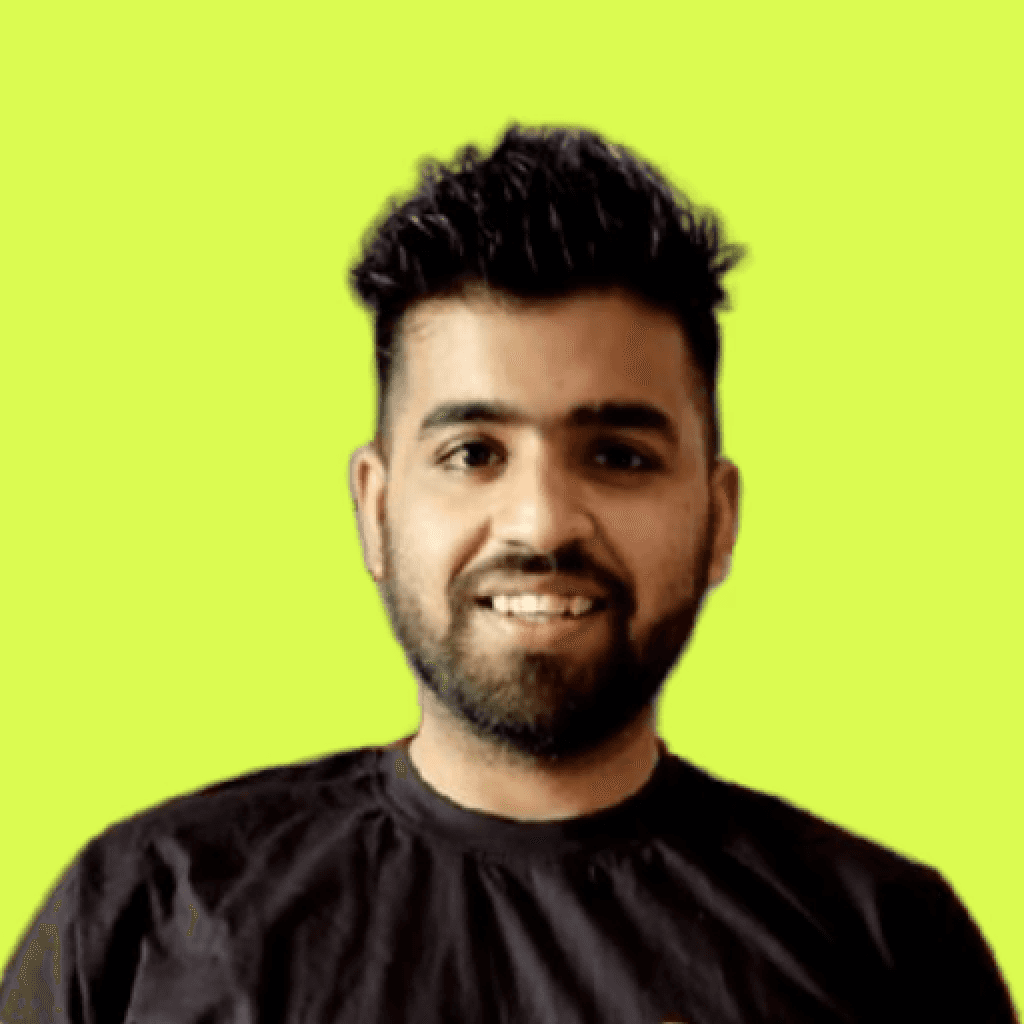One of the most useful features of cloud computing is its flexibility, as it offers a pay-as-you-go pricing model, scalable infrastructure, and ability to handle ever-changing workloads. However, managing cloud-related costs is still quite difficult for most companies. No company wants to deal with unexpected costs, especially ones that damage relationships with clients and reduce finances.
If this is an issue you’ve been facing, Azure Budget Alerts might be what you need. If you're managing your company's cloud costs and struggling to keep spending within the limits, these alerts will act as a reliable safeguard for you. They provide the necessary guidance to ensure spending is monitored, budgets are met, and unforeseen expenses are kept to a minimum, all through timely notifications.
In this blog, we’ll explain better what exactly Azure Budget Alerts are, discuss their importance for managing costs, and outline the most effective methods for utilizing them.
What Are Azure Budget Alerts?

Azure Budget Alerts are part of Azure Cost Management, which allows users to set limits and spending caps, create notifications against cloud costs under set boundaries of subscriptions, management groups or resource groups. They help to manage cloud expenditures and maintain focus on your desired cloud financial outcomes.
Key Features:
Automated Notifications: Get alerts sent automatically when approaching or surpassing set spending limits.
Threshold-Based Triggers: Define both actual and forecasted cost triggers to preemptively react to potential overtime.
Multiple Scopes: Set budgets at various levels, including but not limited to, resource groups, subscriptions, and management groups.
Why Do You Need Azure Budget Alerts?
Lack of controlled spending in the Cloud can result in financial inefficiencies, leverage, out-of-control finances, and strained budgets. It is much easier for teams to go over their resources due to a lack of oversight tools, control systems, and regulations.
Challenge:
Variable Cloud Costs: While scalable pay-as-you-go models offer flexibility, they can often lead to unmanageable bills if not monitored closely.
Lack of Visibility: Cloud platforms often span multiple teams and workloads, making it difficult to pinpoint areas of overspending.
Solution:
Real-time alerts issued upon reaching budget thresholds allow companies to:
Prevent Overspending: Alerts inform teams before costs spiral out of control.
Enable Better Decision-Making: Adjust workloads proactively and resource allocation on the business spending trends to maximize savings.
Optimize Cloud Budgets: Use forecasted metrics to identify inefficiencies.
How Azure Budget Alerts Work
By monitoring cloud and tracking costs, Microsoft Azure Budget Alerts send notifications as spending approaches defined thresholds. This automates budget management processes while simultaneously providing detailed instructions for alerts concerning cloud budget breaches and configuration.
1. Create a Budget
Start by deciding what you want to track, such as the spending for a subscription, resource group, or specific resources in Azure.
Set the budget amount (e.g., $1,000) and the time period (monthly, quarterly, or annually).
This budget acts as the limit you don’t want to exceed.
2. Set Spending Alerts
Define thresholds to get alerts as your spending approaches your budget. For example:
Get notified when you’ve spent 50% of your budget.
A second alert might trigger at 75%.
A final alert at 90% warns you before you overspend.
These alerts help you take action early and avoid unexpected costs.
3. Configure Notifications
Decide how you want to be notified:
Email notifications for easy updates.
SMS for urgent messages.
Webhooks to connect alerts to other applications.
Use automation tools like Azure Logic Apps to trigger workflows, such as stopping a resource or sending alerts to your team.
Make sure the right people, such as engineers or finance team members, receive these notifications so they can act quickly.
4. Monitor Your Spending
Use Azure’s built-in dashboards to track your spending in real-time. The dashboards let you see cost trends and identify unusual spikes.
Regularly review your budgets and adjust your thresholds if your usage patterns change.
Pro Tip: Combine forecasted cost alerts to predict future overspending and actual cost alerts to monitor current expenses. This way, you get both proactive and real-time visibility into your cloud costs.
Types of Azure Budget Alerts
Actual Cost Alerts: These alerts notify you when your actual spending reaches a specific percentage of your budget. For example, if your budget is $1,000 and you set an alert at 80%, you’ll get a notification as soon as your spending reaches $800. This allows you to track costs in real time and avoid surprises.
Forecasted Cost Alerts: These alerts predict if your spending trends will exceed your budget before the end of the billing period. For instance, if you're on track to go over your $1,000 budget, a forecasted alert will warn you in advance. This gives you time to adjust your usage or allocate additional funds as needed.
How to Set Up Azure Budget Alerts
Want to set up Azure Budget Alerts? Follow this guide:
Step 1. Access the Azure Portal
Go to Cost Management + Billing in the Azure Portal.
From the left-hand menu, select Budgets
Step 2. Define the Scope
Choose the right scope based on what you need to monitor within your budget:
Subscription: Use this if you want to manage budgets for an entire project or department.
Resource Group: Pick this option when you need to track spending for a specific application, such as a particular service or workload.
Management Group: This is ideal for monitoring budgets across your entire organization, providing an enterprise-wide view.
Tip: You can select multiple scopes or apply filters for better control, allowing you to track spending for specific resources or tags in greater detail. This is especially useful if you’re managing diverse projects or teams.
Step 3. Create a Budget

Specify a name for your budget.
Enter the budget amount based on historical data.
Choose a time frame (monthly, quarterly, or annually).
Start/End Date
Step 4. Configure Threshold Alerts

In the alert section, set up multiple thresholds (e.g., 50%, 75%, 90%) for both actual and forecasted costs.
Types of Alerts:
Actual Cost Alerts: Triggered when real-time spending hits a set threshold.
Forecasted Cost Alerts: Triggered when predicted spending is on track to exceed your budget.
Tip: You can configure up to five alert thresholds per budget.
Step 5. Set Notification Action Groups

Assign an action group to receive alerts when thresholds are crossed.
Choose notification methods: email, SMS, webhook (e.g., Slack or Teams), or push notification.
Use action groups to trigger automated workflows like pausing VMs or scaling down services with Azure Logic Apps or Functions.
Tip: Always configure an action group—alerts without one won’t notify anyone and will only track the breach. Add an email distribution list or multiple stakeholders to avoid missed alerts.
Step 6. Review and Save
Double-check all your budget settings, including scope, budget amount, time frame, thresholds, and action groups.
And then, click "Create" to finalize your budget.
Tip: Once created, your budget will appear in cost analysis dashboards, making it easy to track spending and adjust as needed.
Best Practices for Azure Budget Alerts
Here are the primary recommendations that you should observe while utilizing Azure Budget Alerts to track your cloud cost:
Set Realistic Budgets: When determining your spending budget, have historical data guide your budget limits. This improves the likelihood of your budgets being achieved while ensuring costs are managed effectively.
Layer Your Alerts: Set multiple alerts under different thresholds, such as 50%, 75%, and 90% of your budget. This provides gradual warnings so your team can take preventive measures ahead of spending beyond the preset limit.
Use Both Actual and Forecasted Alerts: Gain a holistic view of your spending by using a combination of actual cost alerts (what you've already spent) and forecasted alerts (what is expected to be spent). This ensures you are always informed without any unexpected surprises.
Break Down Budgets by Category: For better tracking and management, active spending needs to be categorized, such as by team, distinct environment (development, staging, or production), or application. This fosters better responsibility and makes the trace of spending seamless.
Align Alerts With the Right Stakeholders: Ensure that the right budget alerts are sent to the appropriate personnel, for example, to the engineering and finance teams. This way, all stakeholders who require the information are alerted on time and can take appropriate action.
Review and Adjust Regularly: Reevaluate your budgets based on changes in your business, such as expansion, new initiatives, or seasonal shifts in demand. Relevance and effectiveness of budgets are maintained through periodic adjustments.
Common Mistakes to Avoid
1. Ignoring Forecasted Alerts
Forecasted alerts serve as your proactive diagnostics for possible overspending. Ignoring them can result in opportunities to mitigate problems if addressed early on, thereby resulting in additional costs and avoidable pressure.
2. Not Assigning Action Groups
Alerts hold no relevance if they are not actionable. Primary alert recipients should always be designated to specific stakeholders or teams. Ensure feedback loops exist to confirm successful delivery of alerts to the intended recipients or systems for prompt resolution.
3. Setting Budgets Too Broadly
Having one overarching budget for a subscription is convenient, but hinders visibility on granular cost drivers. Structure budgets at the team, app, or environment level to better capture spending as well as promote accountability.
4. Using Only 100% Thresholds
There is no room for intervention when waiting for alerts at 100% of your budget. Enable contouring of action spaces by setting multiple alert thresholds (e.g., 50%, 75%).
5. Failure to Reassess Budgets
Shifts in priorities, the emergence of new projects, and the evolution of usage patterns are all normal business phenomena. These factors render the budget dynamics, thus requiring regular oversight to adjust according to needs and timelines.
6. Not Communicating Alert Responsibility
It is important to precisely identify who is responsible for addressing issues when alerts are triggered. Without ownership, there is the risk of acknowledgment action inertia, ignoring resolving issues, which leads to unwanted inefficiencies.
Advanced Costs Monitoring With Pump
Pump’s AI uses advanced algorithms to analyze your Azure resource usage and recommend cost-saving optimizations:
Savings Summary: Receive a comprehensive breakdown of expected savings in services such as Azure Virtual Machines, SQL Database, and AKS. For enhanced visibility on the ROI, Pump depicts the cost reduction and projected savings over time.
Automated Updates: Your Azure ecosystem is perpetually tuned to optimal cost efficiency based on resource usage evolution, ensuring maximum value at all times.
Focus on growing your company and let Pump take care of wasted Azure resources, aiding in saving funds.
Conclusion
For any company aiming to cloud spend, Azure Budget Alerts are indispensable. Being able to monitor spending as it occurs in real time, empowering personnel to trigger actions, and achieving the set budgetary limits make these alerts pivotal in any organization.
With more advanced automation and insights, you can look to add Pump, one of the top cloud optimization platforms, to their tech stack. On managing costs alone, using Pump allows the small startup to save up to 60%, vastly reducing the cloud spending while streamlining the operations.
Take the first step toward budget mastery. Assert control over your cloud spending by configuring your Azure Budget Alerts today.