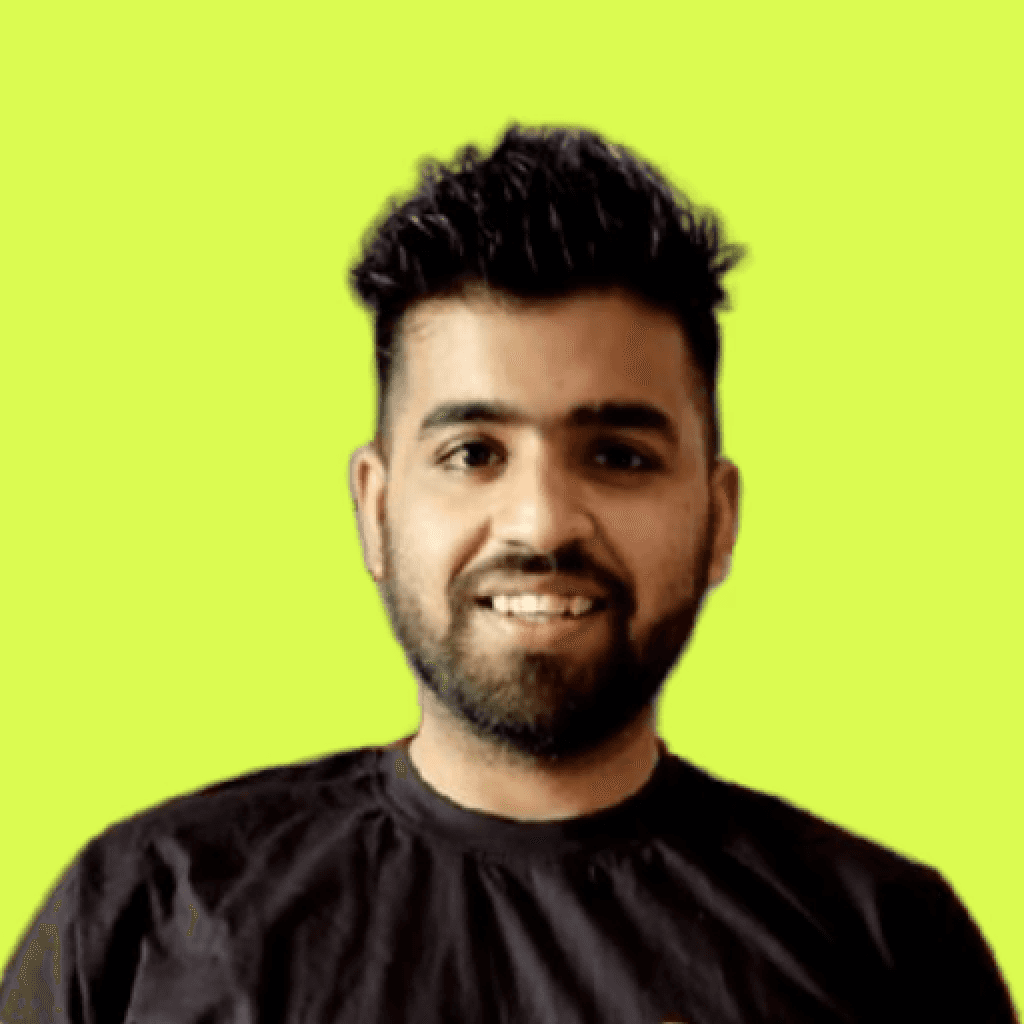Keeping an eye on your cloud infrastructure monitoring is key to making sure everything runs smoothly, your apps stay healthy, and you don’t overspend. Amazon CloudWatch is a great tool to help, giving you everything you need for monitoring, logging, and setting up alerts across your Amazon Web Services resources.
In this blog, we will explore CloudWatch's features, reasons for using it, and how to fully take advantage of the service regardless of your Cloud monitoring level.
By the end, you’ll know how to use CloudWatch for:
Real-time monitoring
Getting Started with Amazon CloudWatch
Best Practices
Case Study
Save yourself time, hassle, and money with smarter cloud monitoring!
What is AWS Cloud Monitoring (CloudWatch)?
AWS Cloud Monitoring is a fully managed monitoring service provided by AWS cloudwatch. It allows you to monitor all of your AWS services from a single place. CloudWatch helps you gain actionable insights by collecting and tracking relevant metrics, logs, and events which enables performance monitoring of intricate details of your applications.
CloudWatch’s Role in Your AWS Ecosystem
Visibility: Comprehensive monitoring of applications, resources, and services.
Proactive Management: Real-time alerts help to correct issues proactively.
Cost Efficiency: Ensures optimum utilization of infrastructure with minimal waste.
Cloudwatch stitches together all the various components of your system, including Amazon EC2 instances, RDS databases, or serverless options like AWS Lambda, and enables smooth control of the entire system.
Key Features of Amazon CloudWatch
Metrics Monitoring
Amazon Cloudwatch collates various metrics within your AWS resources. Examples include the installed CPU usage on EC2s and the storage operations taking place on the EBS volumes.
Why it matters:
Real-time data: View operational health at a glance.
CloudWatch Custom Metrics: It allows specific KPIs, such as signup or API call performance, to capture user movement.
Metric Data Math: It enables combining metrics data enabling deeper analysis, for example, a virtual machine's total memory usage spread over a number of instances.
Example: Imagine you're running an e-commerce website hosted on multiple EC2 instances. During a sale event, everyone is trying to access your website to purchase. If the CPU usage exceeds 80% on each instance, an alarm can be set to scale the EC2 instances automatically. This allows AWS to manage the increase in website traffic, ensuring your site is responsive and free from any unplanned outages.
Logs Management
Logs are highly helpful in pinpointing bugs and performance troubles. CloudWatch consolidates log collection, storage, and filtering for log analysis.
Why it matters:
Real-time log streaming: Analyze live application logs to diagnose issues in a timely manner.
Log Insights: Formulate and describe log data to garner relevant insights.
Export Options: Save logs with Amazon S3 or analyze stored logs with Elasticsearch.
Example: If you deploy a serverless application based on AWS Lambda and one of your functions fails intermittently. You can examine the execution logs through CloudWatch to identify suspicious invocations. Some of them could be invalid input parameters or timeout scenarios. If your function is associated with user uploads and you see increasingly frequent invalid file format validation exceptions, you can locate the fault “defang” the code, and redeploy the function, all without your application shutting down. This helps to resolve issues more efficiently with enhanced uptime for the application.
Alarms and Notifications
CloudWatch Alarms proactively alert you when something goes wrong, ensuring swift action to resolve issues.
Setup Options:
Alerts based on Thresholds: Notifications received on exceeding defined thresholds like more than 90% of CPU usage.
Action Triggers: Automate tasks like auto-scaling resources or running AWS Lambda functions.
Composite Alarms: Combine multiple alarms into one to reduce notification overload.
Example: Imagine that due to a marketing campaign, your web application is boosted, and your traffic starts outstripping. You could set a CloudWatch alarm to remind you to start auto-scaling and then email you about peak performance, both of which are achieved via EC2. In addition, using Amazon Simple Notification Service, you can receive emails notifying you that there is a spike during peak traffic that you want to scale and monitor the performance. Automatic moderation puts less stress on the application while ensuring it stays responsive.
Dashboards for Unified Insights
Create custom dashboards to keep track of metrics, alarms, and logs in one place.
Why it matters:
Cross-account visibility: View multiple AWS accounts from one single platform overview.
Real-time updates: Auto-refresh data for up-to-date information.
Pre-built Widgets: Use graphs, texts, and numbers for a holistic approach.
Example: Create a dashboard to oversee performance on an e-commerce platform, combining previously separated metrics like site visits, order completion times, server CPU usage and error logs. All information appears in one place. This configuration improves the means of detecting and solving problems while providing smooth operation and overall customer satisfaction.
Benefits of Using Amazon CloudWatch
Better Operational Health Tracking: Monitoring thousands of logs and metrics in real-time with CloudWatch gives users a bird's eye view of their systems.
Cost Optimization: Savings are able to be realized by analyzing usage patterns and pinpointing under-used resources tools like Pump.
Improved Troubleshooting: Save engineering time with relevant log searches and Root Cause Analysis.
Consolidated Metrics: Prevent silos by consolidating all AWS services consumption and operational metrics under one roof.
Getting Started with Amazon CloudWatch
Step 1. Set Up Metrics & Logs
Log into the AWS Management Console and navigate to the CloudWatch.

Under Metrics, select the AWS resources that you would like to keep track of. (e.g. EC2, S3)

Note: Use the CloudWatch Agent to collect custom logs and metrics from on-premises or other cloud environments.
Step 2. Configure Alarms
Set alarms for critical resources by creating thresholds for vital metrics like disk usage > 80%

Choose actions to be taken like scaling EC2 instances with Auto Scaling or sending email alerts via Amazon SNS.

Step 3. Build Your Dashboards

Create custom dashboards with widgets that showcase the critical metrics so that the issues can be diagnosed and resolved quickly.
Example Widget Set: Include latency metrics, error logs, and alarms utilization in one view.
Advanced Monitoring Features
Composite Alarms: Alarm stacking enables the user to receive one alert as opposed to multiple notifications. Instead of interruption that hinders productivity, the focus can now be directed towards what actually matters.
Contributor Insights: When analyzing metrics across specific dimensions it is easy to know the users servicing the largest number of API requests. This enables the identification of important In performance metrics and allows other parameters to be adjusted.
Anomaly Detection: Implementing machine learning algorithms, unusual patterns in your Cloudwatch metrics can be detected automatically. This makes detecting any unforeseen traffic surges and drops effortless.
Cross-Account Observability: Monitor applications that run on multiple AWS accounts. It is easier to visualize system-level dependencies and facilitates the observability of sophisticated architectures.
Best Practices for Amazon CloudWatch
Automate Alerts and Actions: Set up Lambda automation along with alarm triggers and EventBridge for real time red flags on server outages or spikes in audience traffic. These critical events can be tackled with Lambda's automation.
Prioritize Critical Metrics: Ensure your system is monitored on application uptime and customer experience key metrics. This can be crucial for a smooth running system, and critical metrics should always be prioritized.
Optimize Log Retention: Make sure to implement log rotation policies for cost management and store older logs in S3 Glacier for compliance or other log analyses. This helps in optimizing log retention.
Use Detailed Monitoring: Detailed monitoring should be turned on for EC2 instances having high priority. This will ensure getting precise data and fixing performance issues will become a lot smoother.
Case Study: How a Fintech Startup leverages Cloudwatch
Stripe is among the best companies in the field of fintech and technology and gives businesses payment processing systems and APIs to operate online. Stripe also aims to provide businesses with the necessary tools that allow them to process payments, manage revenue, and expand internationally. In order to perfect the quality of service, Stripe utilizes Amazon CloudWatch Internet Monitor to enhance edge observability and performance as well as reliability.
Challenges:
Minimizing false positives during internet monitoring.
Maintain edge infrastructure performance at all times.
CloudWatch Solution:
Customized monitoring to reduce false positives.
Advanced observability of Stripe’s edge infrastructure on AWS.
Integrating with AWS has helped Stripe expand its solution to ensure reliable and constant internet monitoring across multiple companies, from startups to publicly traded organizations.
Conclusion
You can significantly benefit from Amazon CloudWatch in the monitoring of your cloud as it provides real time log analysis and automated work tools which helps you manage the health of your systems.
CloudWatch grows alongside your needs, whether you are in a startup stage or are from a large multinational company.
Simply get started today if you’re on the AWS Free Tier or delve deeper into these powerful monitoring tools through detailed guidelines.
Join Pump for Free
If you are an early-stage startup that wants to save on cloud costs, use this opportunity. If you are a start-up business owner who wants to cut down the cost of using the cloud, then this is your chance. Pump helps you save up to 60% in cloud costs, and the best thing about it is that it is absolutely free!
Pump provides personalized solutions that allow you to effectively manage and optimize your AWS and GCP spending. Take complete control over your cloud expenses and ensure that you get the most from what you have invested. Who would pay more when we can save better?
Are you ready to take control of your cloud expenses?